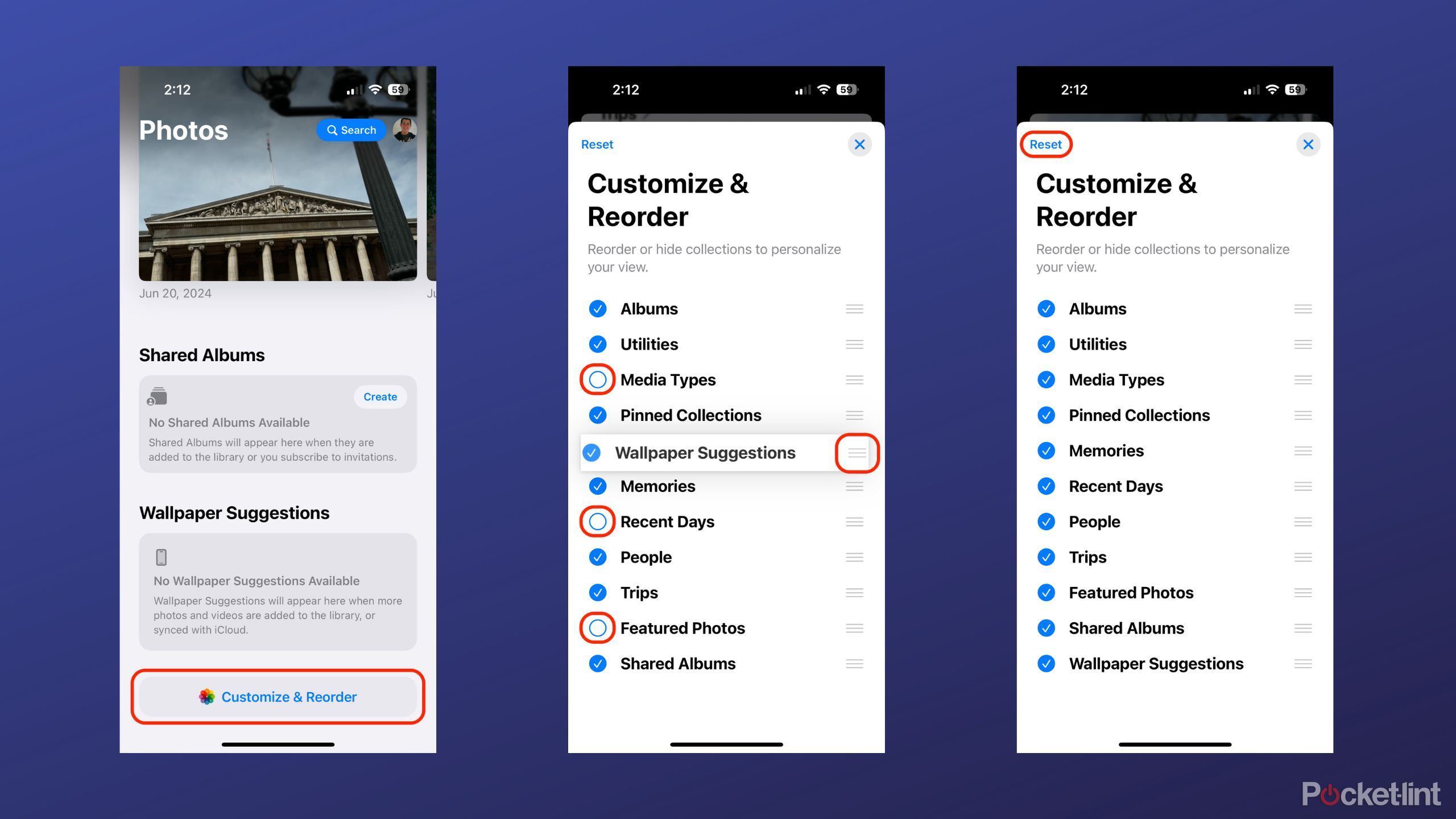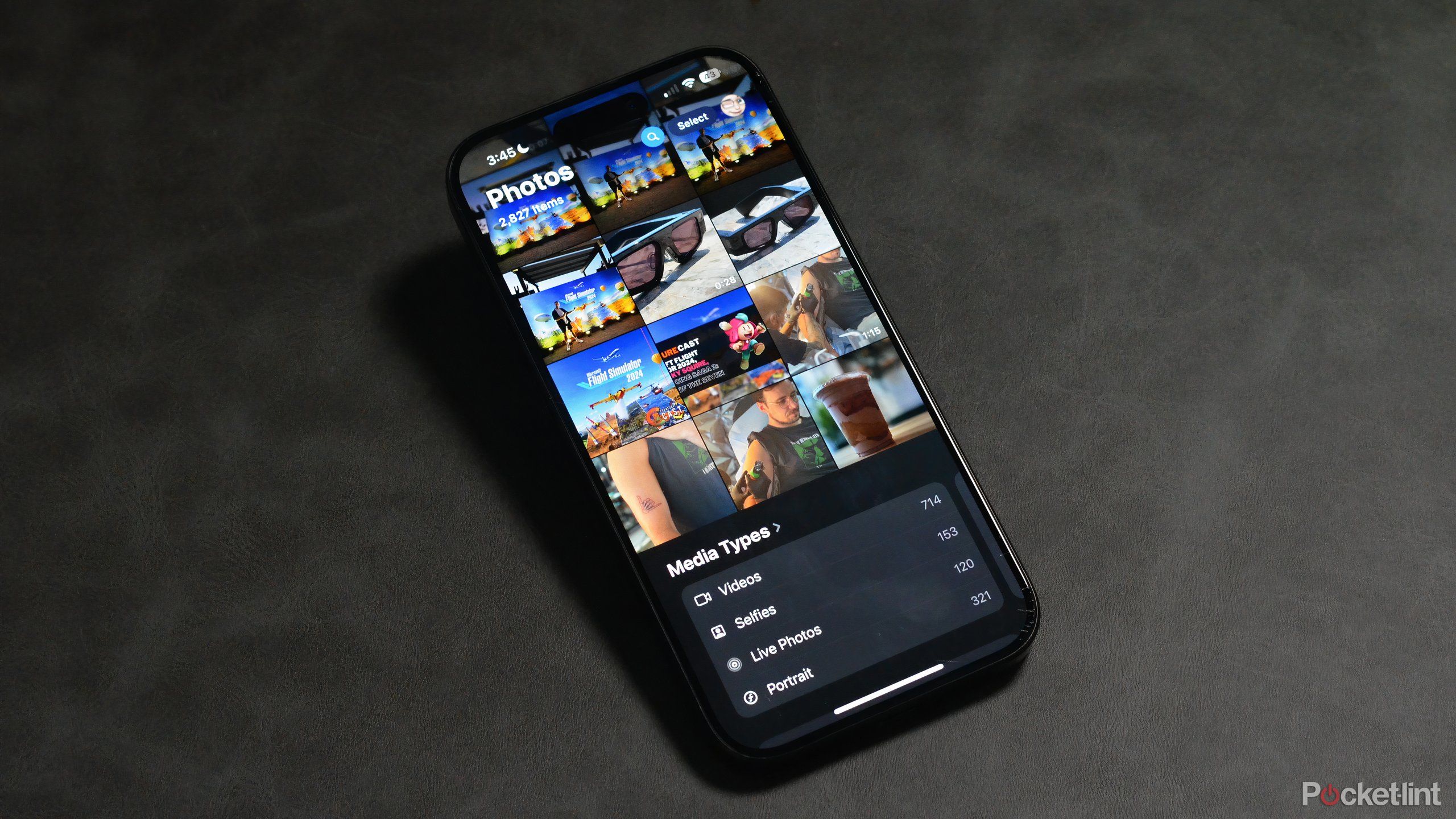Key Takeaways
- Apple redesigned its iPhone Photos app to coincide with the release of iOS 18.
- THe entire user interface has been overhauled, with mixed reception from users.
- It’s possible to reorder and remove certain interface elements to make the Photos app more closely resemble its pre-iOS 18 variant.
iOS 18 has been available for a number of weeks now, and while most people appear to be enjoying the update, the same can’t be said of its controversial new Photos app. Apple overhauled the entire interface from the ground up, to mixed reception.
While it’s not possible to directly revert your Photos experience back to the pre-iOS 18 version, Apple thankfully provides customization options to help streamline the new interface. By following these steps, you can meld the main page of your Photos app into something a bit more familiar and easy to work with.
Related
How to start using Type to Siri on iOS 18.1
If you have an Apple Intelligence-capable iPhone, it’s now easier than ever to chat with Siri over text — here’s how to enable the feature.
How to customize your iOS 18 Photos app
By making adjustments, you can de-clutter the confusing default interface
To customize your Photos app on iOS 18 and improve usability, follow these steps:
- Locate and launch the Photos app from your iPhone’s home screen or from your App Library.
- Scroll down to the very bottom of the Photos app.
- Tap on Customize & Reorder.
- Select and deselect various modules, by tapping on the blue check marks on the left-hand side of the page.
- Use the gripper (triple horizontal line) button on the right-hand side of each module to drag and drop each one into whichever order you wish.
- When you’re satisfied with your changes, tap on the X or swipe down on the Customize & Reorder sheet.
If you’ve made changes that you’re unhappy with, simply tap on the Reset button located in the top left-hand corner of the Customize & Reorder sheet, and everything will be set back to its default state.
I’d recommend switching off certain modules entirely — when they’re all enabled at once, the interface begins to feel rather cramped and unwieldy. I personally have little use for Recent Days, Wallpaper Suggestions, and Feature Photos, and so I normally keep these collections disabled entirely.
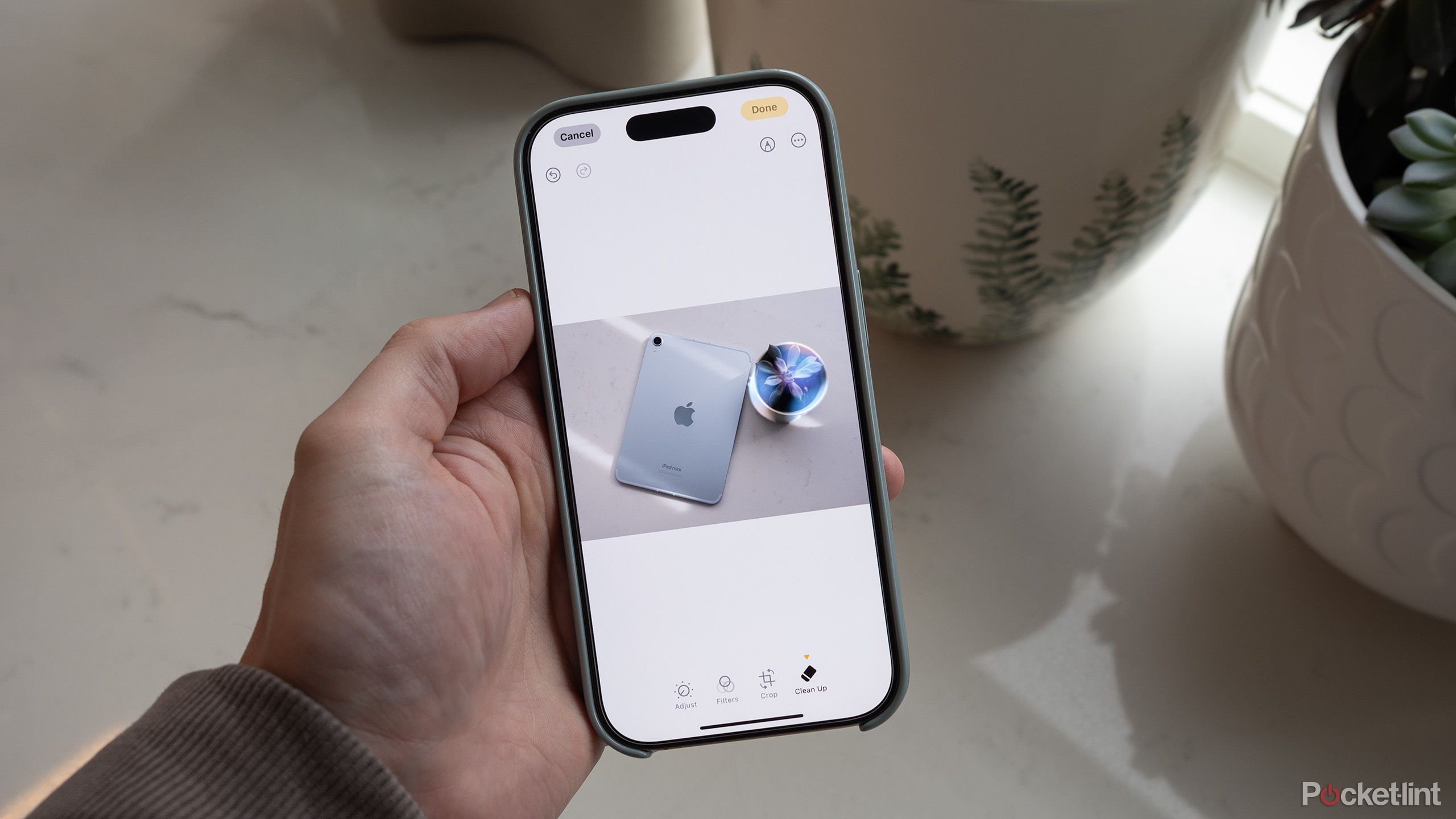
Related
How to use the Clean Up image editing tool in iOS 18
Your iPhone can use AI to remove unwanted objects or people from photos.
Apple’s redesigned Photos app has proven controversial
Many users are complaining that the new interface is clunky and overbearing
While most of iOS 18’s new features — including the customizable Action Center and the ability to place app icons anywhere on the home screen — have been met with excitement, not every tweak has been a smashing success. Apple went ahead and rebuilt the Photos interface from the ground up for this software release, and many are deeply unhappy with the end result.
Upon the official release of iOS 18, it didn’t take long for the internet to be set ablaze with criticisms aimed squarely at the new Photos experience. Many are hoping to see Apple reverse course and re-implement the previous iOS 17-era gallery interface, but such a move would be unprecedented from the tech giant, and I’d therefore say it’s incredibly unlikely to occur.
It’ll certainly take some time for us to collectively develop the muscle memory needed to effortlessly navigate this new Photos app. In the meantime, all we can really do is streamline the interface as much as possible via the built-in customization sheet.

Related
My 7 favorite iOS 18 features you probably don’t know about
There’s a lot of hyped up features in iOS 18, but here are some of my favorite ones that got overlooked.
FAQ
Q: Is it possible to revert back to the iOS 17 Photos app interface?
Unfortunately, once you’ve updated to iOS 18.x, it’s not possible to revert your Photos app back to the tried-and-true previous layout. For the time being, customizing the various modules to more closely resemble the older interface is the only real course of action, besides opting to use a third-party photo gallery app.
Q: Which third-party photo gallery app should I consider using?
There are a number of solid third-party photo apps available for iOS, some of which feature more conventional interfaces that you may find easier to navigate around. Some popular choices include:
Q: Does the new iOS 18 Photos interface require Apple Intelligence?
No, the new Photos interface within iOS 18 is available to all iOS users who have updated their iPhone to the latest release, even if their device doesn’t support Apple Intelligence. Certain features within the Photos app, such as enhanced natural language search and the new Clean Up tool, will require an Apple Intelligence-capable handset, however.
Trending Products

Cooler Master MasterBox Q300L Micro-ATX Tower with Magnetic Design Dust Filter, Transparent Acrylic Side Panel…

ASUS TUF Gaming GT301 ZAKU II Edition ATX mid-Tower Compact case with Tempered Glass Side Panel, Honeycomb Front Panel…

ASUS TUF Gaming GT501 Mid-Tower Computer Case for up to EATX Motherboards with USB 3.0 Front Panel Cases GT501/GRY/WITH…

be quiet! Pure Base 500DX Black, Mid Tower ATX case, ARGB, 3 pre-installed Pure Wings 2, BGW37, tempered glass window

ASUS ROG Strix Helios GX601 White Edition RGB Mid-Tower Computer Case for ATX/EATX Motherboards with tempered glass…